Since their inception in 2020, Reels have emerged as one of Instagram’s most popular and engaging content formats. The platform incentivizes brands and creators to post Reels, as Instagram’s algorithm gives preference to video content, enhancing the likelihood of Reels reaching wider audiences compared to static posts.
If you’re keen on Instagram Reels Download for inspiration, future reference, or sharing on another platform, you might notice the absence of a built-in download feature. However, fret not, as there are numerous workarounds available. Continue reading to discover methods for downloading other users’ Reels to your device.
How to Download Instagram Reels: A Step-by-Step Guide
You can effortlessly save your own Instagram Reels directly to your smartphone. We’ll guide you through the process in the next section.
However, if you wish to download content from someone else’s Instagram feed, you might need to employ a workaround. While previously it wasn’t possible to download Reels from other users’ public accounts using Instagram’s native tools, they have started rolling out this feature for users in the US.
If you reside elsewhere or the feature isn’t accessible to you yet, there are several simple methods to bypass this limitation and download Reels. We’ll outline them below, and they’re all straightforward to execute.
How to Easily Download Your Instagram Reels for Sharing
Are you looking to repurpose your captivating Instagram Reels for other platforms like TikTok or LinkedIn? Learn how to effortlessly download your own Instagram Reels with these simple steps:
- Launch Instagram and head to your profile. Navigate to the Reels tab.
- Locate the Reel you wish to preserve and tap on it to view in full-screen mode.
- Tap the three dots in the bottom right corner to access the menu. Select “Save to Camera Roll.” Your video will be instantly saved to your device.
With these quick steps, you can seamlessly save your Instagram Reels onto your phone, ready to share across various platforms. It’s that straightforward!
Easy Ways to Download Instagram Reel Videos on iPhone
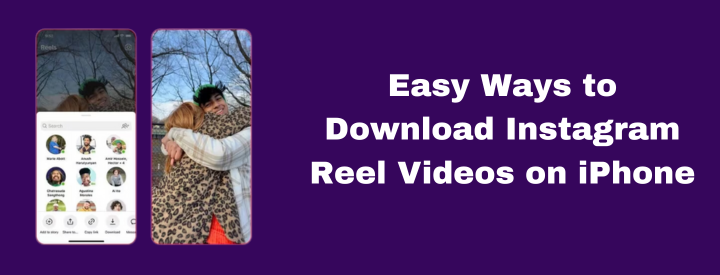
Learn simple methods to download Instagram Reel videos on your iPhone, whether utilizing built-in tools or third-party apps.
- Utilize Instagram’s Built-in Tool: Instagram now offers a convenient feature to download public Reels. Simply tap the Share icon, then select Download to save the Reel directly to your camera roll.
- Record Your Screen: Another method involves recording your screen. To enable this, navigate to Settings, then Control Center, and add Screen Recording. This allows easy access via your control screen. When you find a Reel you’d like to save, initiate screen recording from the Control Center while the video plays. Apple’s screen recorder captures both video and audio, delivering high-quality content to your camera roll.
- Use Third-Party Apps: For a quicker solution, consider utilizing third-party apps such as InstDown or InSaver. These apps streamline the process of saving Instagram Reels directly to your device.
By employing these straightforward techniques, you can effortlessly download and preserve Instagram Reel videos on your iPhone.
Easy Ways to Download Instagram Reel Videos on Android
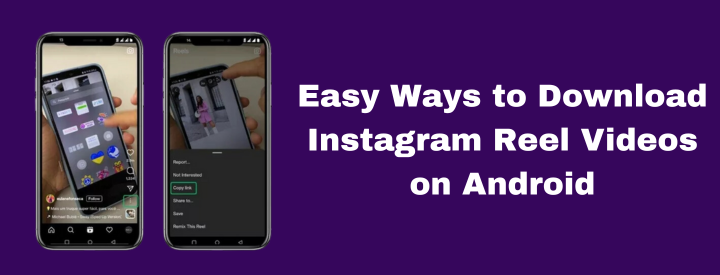
Are you eager to download Instagram Reels on your Android device? Here are three effortless methods to get the job done quickly:
- Utilize Instagram’s Integrated Feature:
- Open the Reel you wish to download.
- Tap the Share icon (resembling a paper airplane).
- Select “Download,” and the Reel will be saved to your camera roll instantly.
- Screen Recording:
- If Instagram’s built-in tool isn’t available, opt for screen recording.
- Swipe down from the top of your screen to access the Quick Settings menu.
- Tap the Screen Recording icon to commence recording.
- Navigate to the desired Reel and let your device capture the footage.
- After recording, head to the Photos app, locate the video in the Library > Movies section, and trim it to keep only the Reel content.
- Third-Party Apps:
- Explore various third-party apps designed for downloading Instagram content.
- Some recommended options include Reels Video Downloader for Instagram, AhaSave Video Downloader, and ETM Video Downloader.
- Simply copy the link of the Reel, paste it into the app, and hit the Download button to save the content effortlessly.
Bonus Tip: Many of these apps also support downloading Instagram Stories, expanding their usefulness beyond Reels alone.
With these straightforward methods, downloading Instagram Reels on your Android device has never been easier!
Downloading Instagram Reels on Desktop
Are you seeking to enhance or edit your Instagram Reels using advanced desktop software? Discover how to effortlessly download Instagram Reels directly to your desktop computer for seamless editing and customization.
Utilizing a Mac or PC? Explore a variety of third-party applications that facilitate the downloading or screen recording of Instagram Reels onto your desktop in just a few clicks. These options, presented without prioritization, encompass:
- Loom
- Camtasia
- OBS Studio
- QuickTime (an integrated iOS feature)
A Quick Guide to Saving Instagram Reels for Later Viewing
Are you keen on preserving captivating Instagram Reels for later viewing? Learn how to efficiently save them for future enjoyment without the hassle of downloading and taking up storage space on your device.
By simply adding Instagram Reels to your Saved collection, you can effortlessly compile all your cherished snippets in one convenient folder, ready for quick access whenever inspiration strikes.
Here’s a step-by-step guide to saving Reels on Instagram:
- Open the Reel you wish to save and tap the three dots icon located in the bottom right corner of your screen.
- Tap ‘Save’. Confirmation of success will be indicated by a pop-up message in the center of your screen.
To access your saved collection:
- Navigate to your profile page and tap the three lines icon (also known as the hamburger icon) situated in the top right corner of your screen.
- From the menu, select ‘Saved’.
Within your Saved folder, you’ll discover three distinct tabs at the top of your screen. Direct yourself to the ‘Reels’ tab to seamlessly access and enjoy all the videos you’ve preserved.
Concussion
Streamline your Reels management process alongside your other content with Webtoils user-friendly dashboard. Schedule Reels to go live effortlessly, even during your downtime, and monitor their performance metrics, including reach, likes, shares, and more. Enjoy unparalleled convenience in managing your Instagram content with Webtoils.